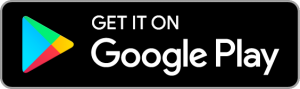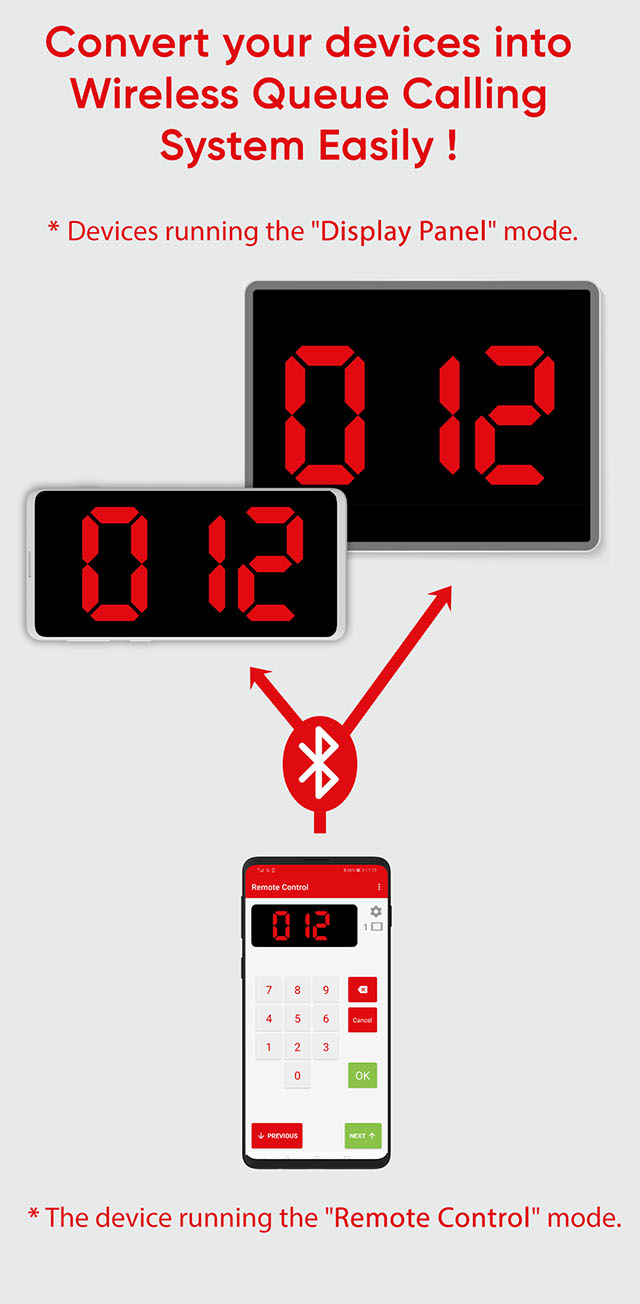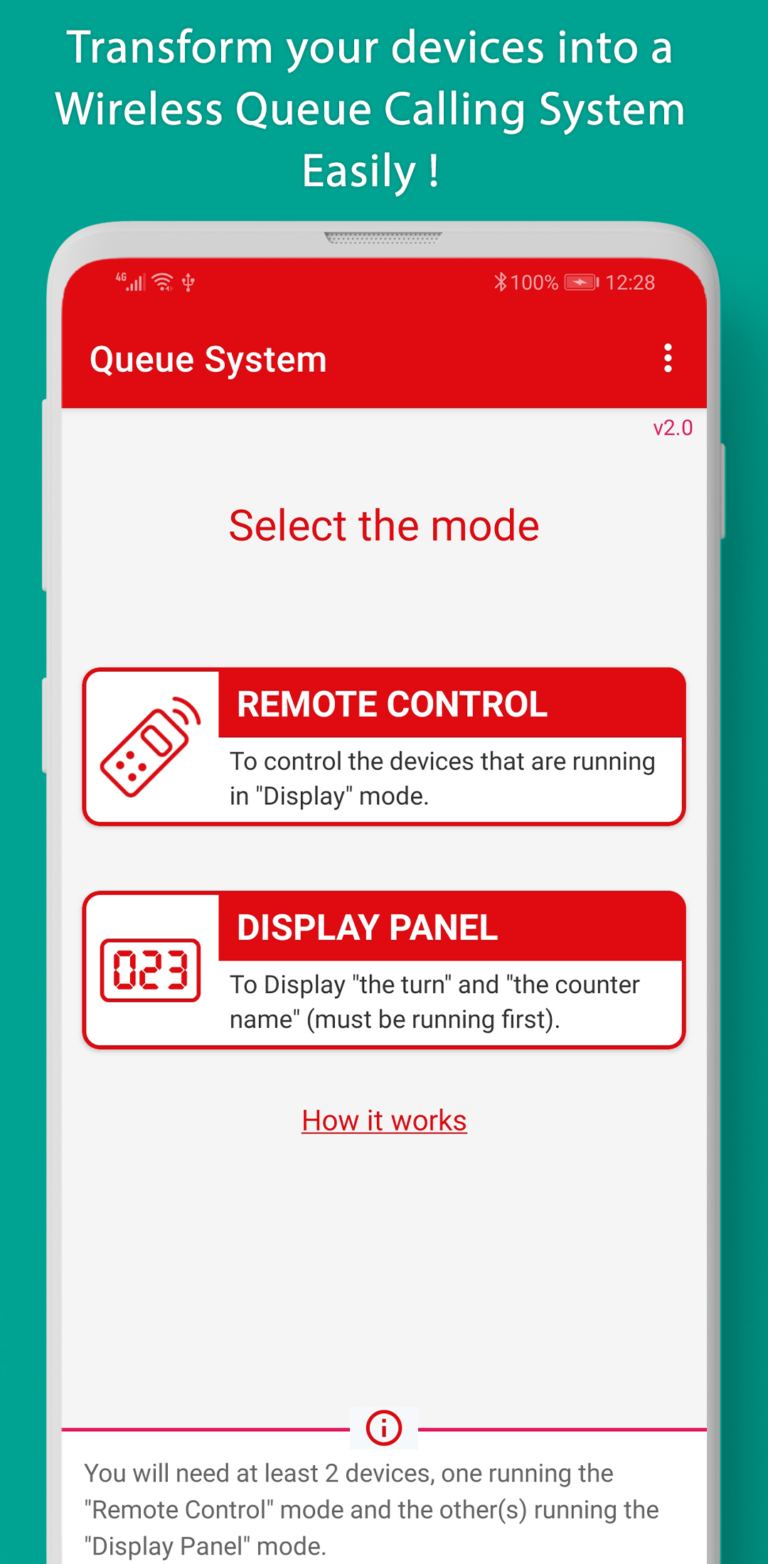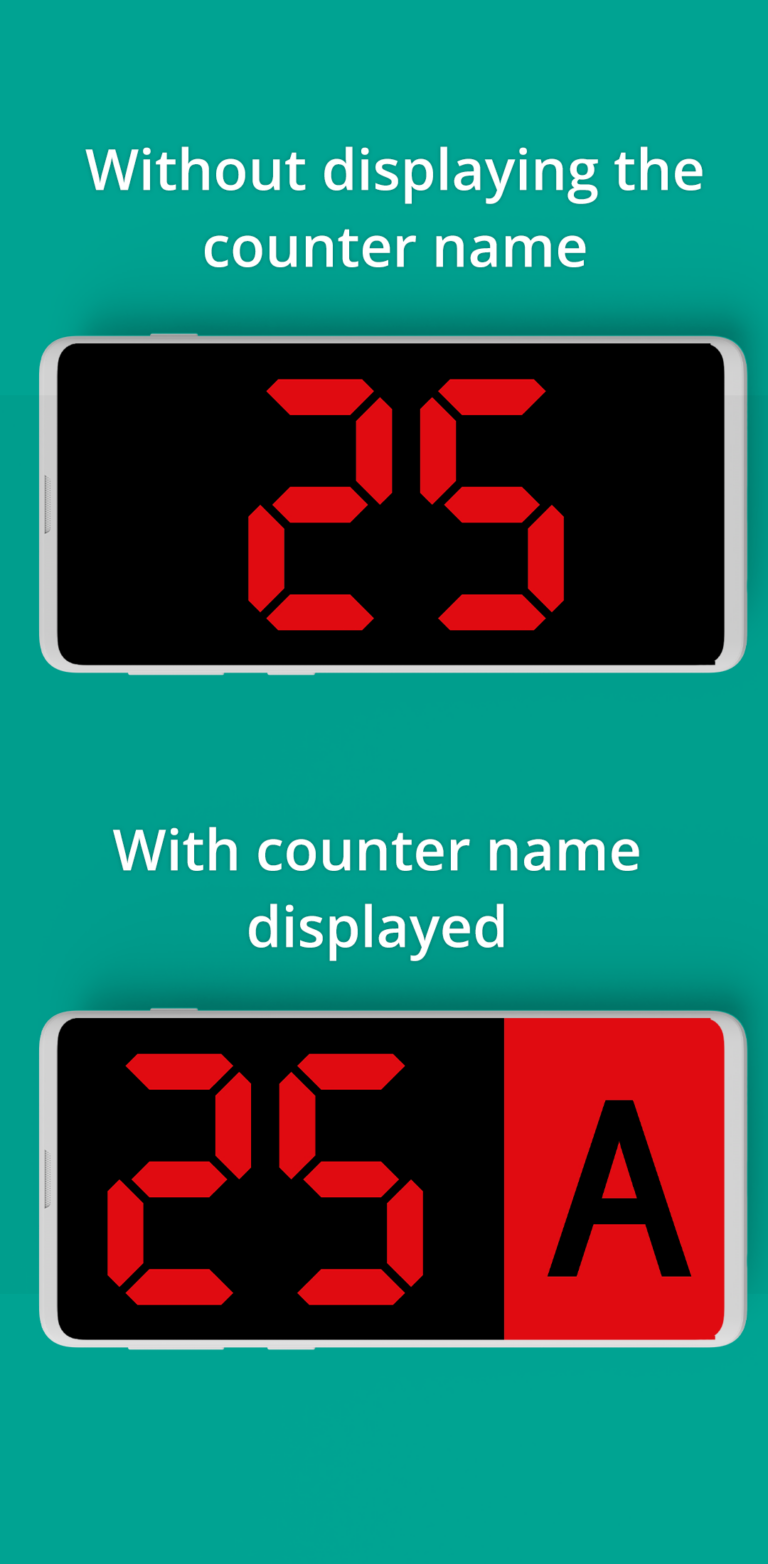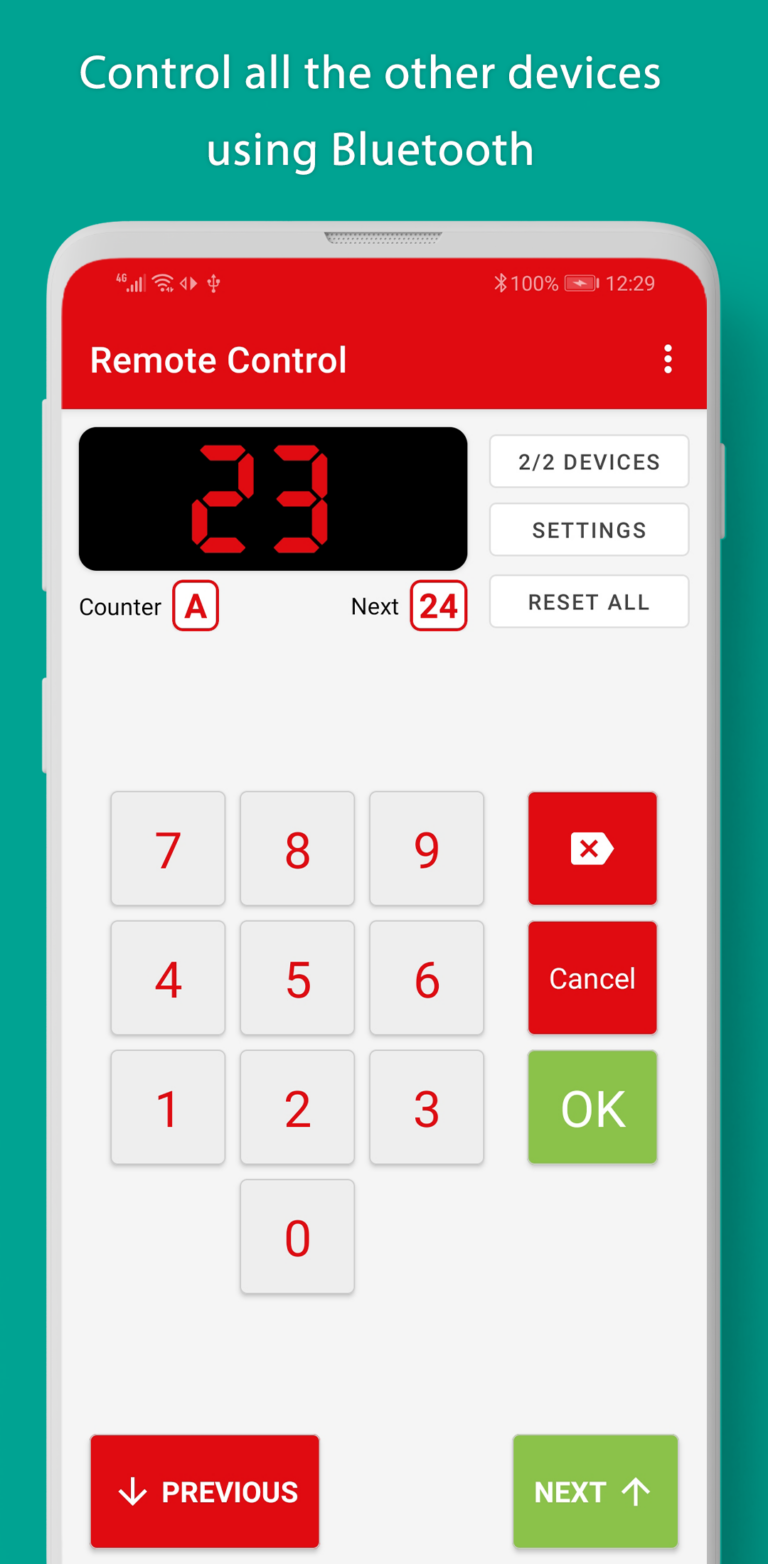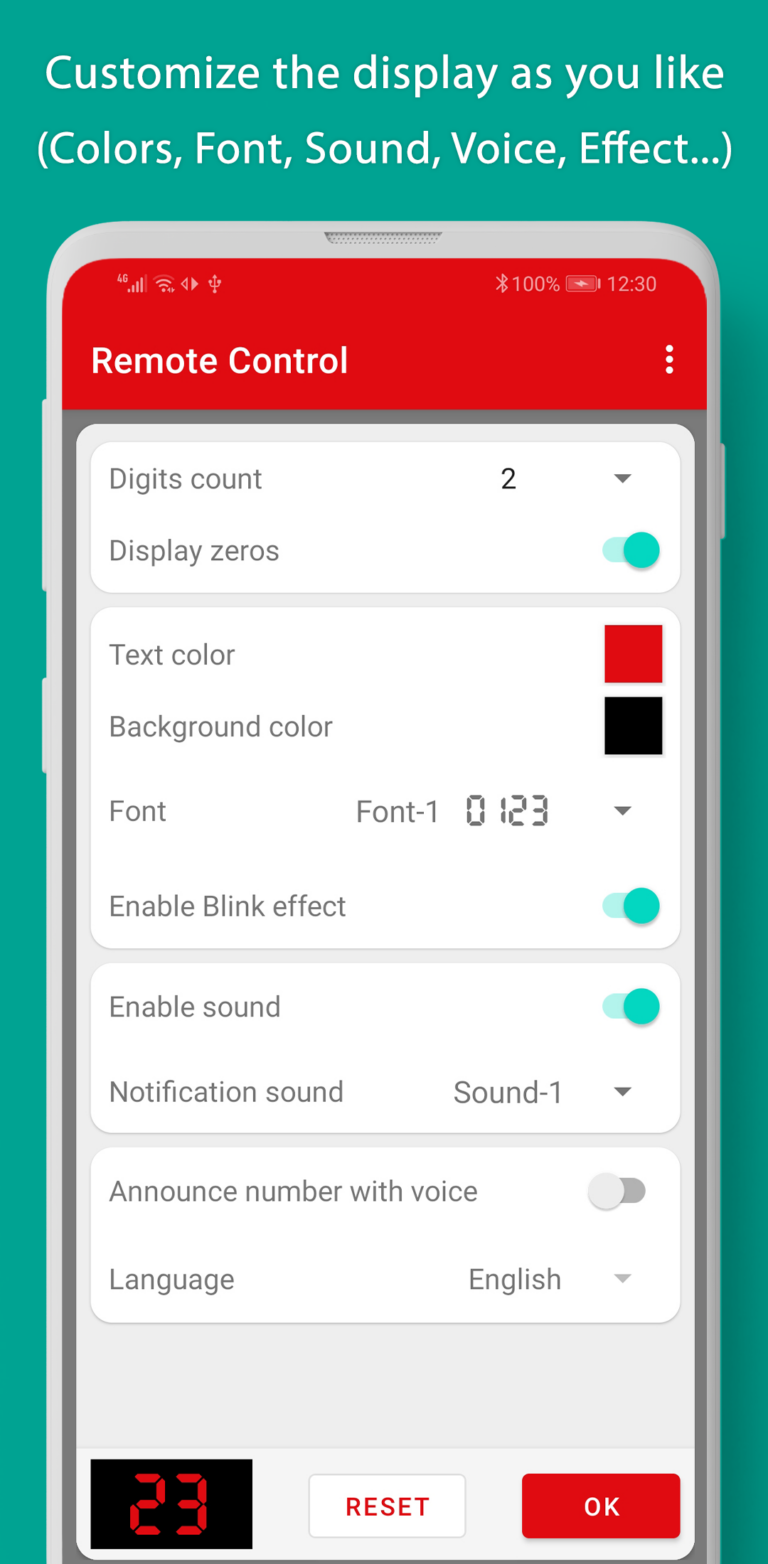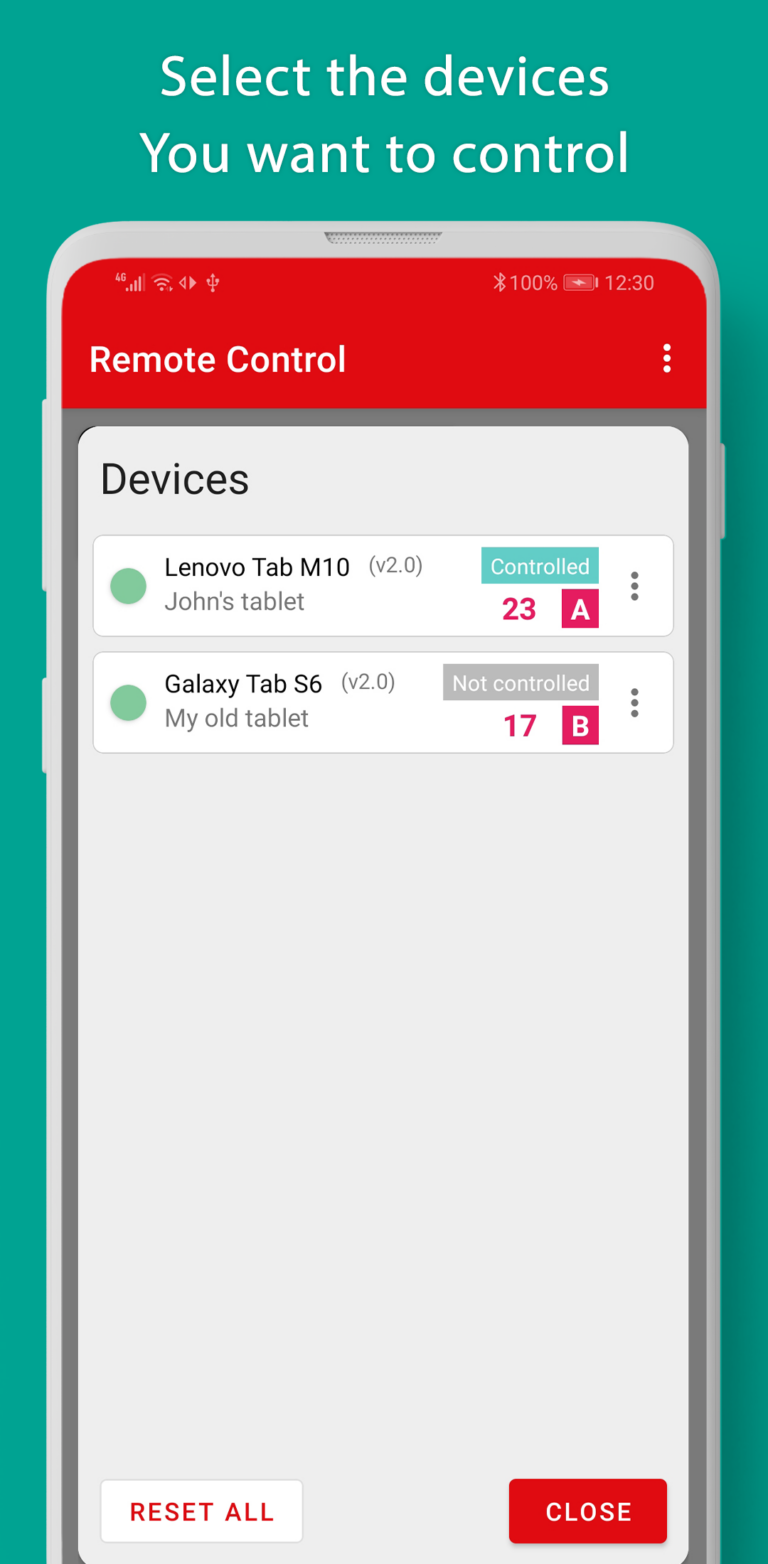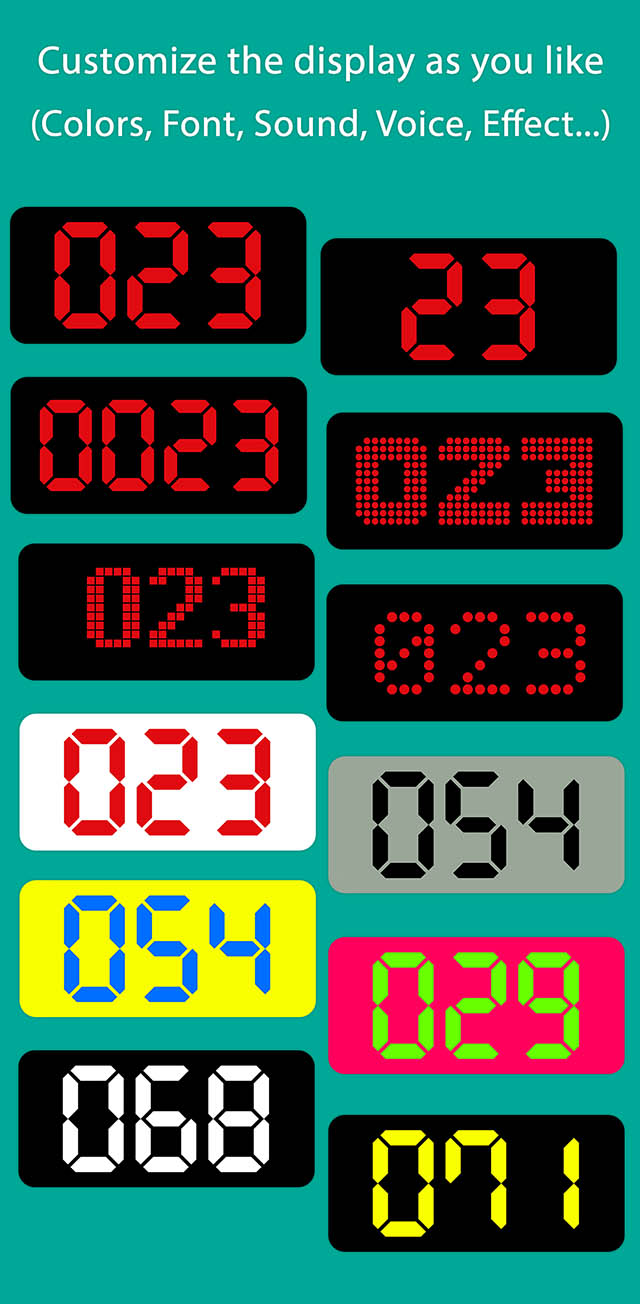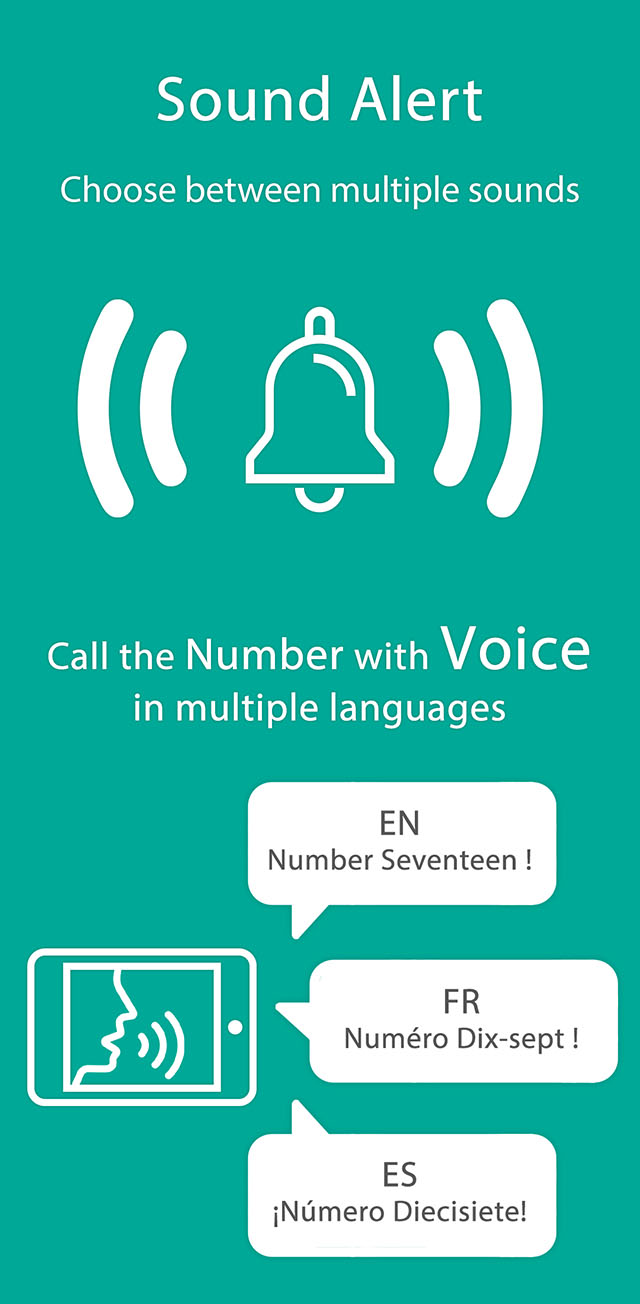This App allows you to transform your Android devices into a Wireless Queue Management System (Queue Calling System), using only Bluetooth, no need for Wi-Fi or internet connection.
Features
- Control multiple displays at the same time with one device.
- Possibility to have several displays and several devices that control these displays, such as for example the bank system, where there are several counters and each employee controls the displayed number (the next turn) linked to his counter.
- Possibility to display the counter (A, B, C…) in the display or hiding it.
- Multiple display customization options (Colors, Fonts, Sounds, Voice, Languages, Effect, etc.)
- Sound alert to notify people in the queue that the turn has changed (note: make sure the volume is not muted in the device)
- Possibility to announce the current number with “voice” using the device’s voice synthesis (Make sure the language is installed on both devices).
How it works
First, you need to install the app on all the devices you want to use. You will need at least two Android devices, one running “Remote Control” mode and the other or more running “Display Panel” mode. Then:
- On the first device (e.g. a tablet) launch the app in “Display Panel” mode, which will allow it to wait for connections from other devices running in “Remote Control” mode.
- In the second device, launch the “Remote control” mode, you will see the list of devices already paired in bluetooth and the new ones.
- Choose the first device you want to use and press “Next”. If this is the first time, the Bluetooth pairing will be done. After that press “Next”.
Note: If you don’t see the devices you want to use or the scan doesn’t work, please pair the devices manually from the system’s Bluetooth settings. - If you have chosen only one device, a window will open directly to control the first device. If you have chosen several, a window will open asking you which device you want to control (because it is possible to have several devices controlling and several displaying the numbers, and each person can control their own “display panel”).
- You can also modify the name of the counter, and choose to display it or not.